Introduction: Enable Raspberry Pi to Print to Networked Printers and Print Servers
Introduction
Ever since my desktop PC went kaput. I have been using Raspberry Pi as my desktop PC replacement. Why?, you ask. Because I'm poor and can't afford a proper desktop computer. Anyway I got the idea for this instructable when I tried to print from a Raspberry Pi. After I finished typing a note using leafpad word editor, when I clicked print menu, my networked printers were not showing in the printer dialog box as shown in the screenshot. Therefore, I couldn't print. In this instructable, I will share the steps to solve this problem.
Scope
This instructable will show how to install and configure the necessary software to enable Raspberry Pi to print using a remote printer connected to a remote computer or networked printer.
This instructable will NOT show how to install and configure a Raspberry Pi to be a print server.
Audience
Anyone with the following conditions fulflled:
The Raspberry Pi is running on Raspbian OS
The Raspberry Pi is connected to the Local Area Network (LAN)
There is a networked printer or a networked computer that shares its printer in the (LAN)
Step 1: Get the IP Address of the Remote Printer
The networked computer with the printer can either be a Windows or Linux machine. Each have a different method to find its IP address. Google to find ways to get the IP address.
Step 2: Install the Necessary Software on Raspberry Pi to Enable Printing
On Raspberry Pi, open a terminal emulator.
$sudo apt-get update
Install cups client Do NOT install cups-server.
$sudo apt-get install cups-client
Edit the cups-client configuration
sudo vi /etc/cups/client.conf
Add:
ServerName XXX.XXX.XXX.XXX ## XXX.XXX.XXX.XXX is your networked printer's IP sddress
Refer to the screenshot for comparison.
Save the file
Step 3: Print
On the leafpad word editor, when I click print menu, now I can see my networked printers. Refer to screenshot.
Be the First to Share
Recommendations

We have a be nice policy.
Please be positive and constructive.
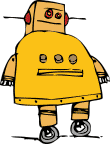














5 Comments
1 year ago
I'm looking forward to trying this. I have been working out the concepts to build a Pi based portable pc/breadboard lab in a sleek Pelican hard shell case intended to hold a laptop. You might not have extra money now but it does seem your brain is working VERY well. Keep thinking and experimenting. Thank you for the post. Good luck going forward!
Tip 3 years ago on Step 2
When I tried to vi the client.conf. file it kept saying "new directory" and when I ":wq" it said cannot write. Until I figured out to go to "/etc" directory, and "mkdir" cups, cd to cups, then vi the client.conf file, and voila! Success!
Reply 2 years ago
I get a message saying “etc/cups/client.conf” (new directory). Where do I go from here?
Question 2 years ago on Step 2
i tried to add the servername but screwed up. now, when i try again, it says it can't because the file is locked permission denied. now what?
Bob
Tip 2 years ago on Step 1
cf. https://www.iplocation.net/find-network-printer-ip